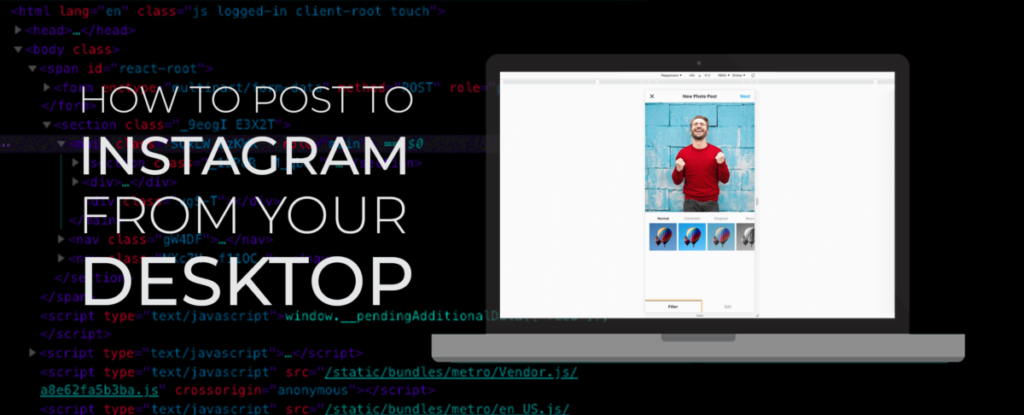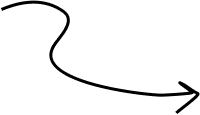To be able to post to Instagram from your desktop is probably one of the most requested features by marketers and influencers alike.
Why? For so many reasons.
For example:
If you’re creating graphics especially for Instagram (the way we do) – having to transfer your images to your phone is annoying and time-consuming.
If you’re writing long copy text – again, having to edit and copy on your mobile device is far from ideal.
Also, being stuck on your mobile all day is far from ideal in the workplace.
Sure, you can use some great tools like Buffer or Later to schedule and share photos – that’s not a wrong way of doing it – but sometimes you don’t want to pay for the extra tools.
So in this post, I’m going to show you how you can post both Images to Instagram using your desktop.
How to post on Instagram from your desktop
The first step, make sure you have Chrome on your computer.
If you don’t you can easily download it from here (https://www.google.com/chrome/)
Now follow these easy steps (Screenshot and video to follow)
- Go to Instagram.com and login to your account.
- Use the right click and from the menu – choose “Inspect.” You should now see the “developer console” open.
- In the developer console – check the “mobile view” (The mobile and tablet icon on the top left of the console). What this does – tells your browser to go into “mobile view” mode. Your browser will show you the same screen – now in mobile view.
- Now – hit refresh.
- Look at the “feed” – you now have a “+” button. Click it to choose a picture from your computer.
- Now edit and filter away – and publish.
That’s it.
Quick note: If a feature or a button is missing, sometimes it’s just about window size, so play with that until all buttons (“next, edit, etc.” are visible.
Here’s a step by step screenshot of the process:
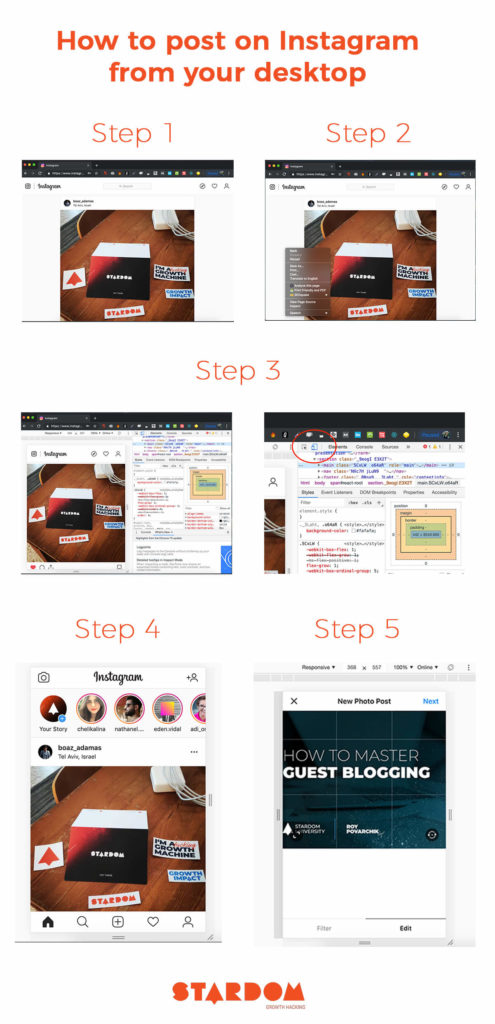
You can also just follow the video here:
That’s it.
Simple right?